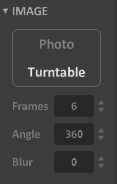Hi welcome! This is a short introduction on the topic of turntable renders.
To create a turntable render go into render mode.
You will find a settings tab on the right side: the Matter panel
Search for "turntable" in the Image sub menu.
The very first thing you should look out for is to create a point of rotation. A point of rotation is the spot the camera will rotate around. There are two ways to choose that point.
- Option 1 Hold X and left click on any spot of your creation. The spot you clicked on will now be your point of rotation.
- Option 2 Go into the World Editor (Press Tab) choose a part of your model you would like to rotate around (Like on the screenshot below) and select it. Afterwards, press the Recenter camera button. Its pointed with a red arrow on the screenshot.

You could consider the example below a turntable render but thats not really what youre looking for.
If you havent done the step above, it could lead to unwanted results. Like in the example below.
The example is rather extreme but not choosing a point could result in the render looking not like you imagined.
Almost done, now choose how many frames you would like to render.
More frames will lead to...
- a smoother animation
- being able to playback the animation at slower speeds.
- longer render time
- more storage space used.
The next thing you should settle on is to see how much do you want your model to spin. For that adjust the Angle amount.
- 360 = Full Circle
- 180 = Half Cirlce
- 90 = Quarter of a Circle.
Here is an example. Both renders are set to 120 Frames but the one rotates 360 degrees and the other one for 70.
The Camera ruler shows you how the degree amount.

Don't forget to dial in your render settings because you won't be able to change them mid render.(Lighting, materials, colours)
Turntable checklist...
- Go to render tab
- Search for turntable panel
- Choose point of rotation
- Choose how many frames you want to render.
- Choose how much you want to rotate
- Dial in render settings
- Start render and wait.
:Dima, April 2020